Keyboard Shortcuts will cut down the extra time which is needed when you
are using a Mouse. I am an Linux Lover, since i migrated to Mac i
noticed there is a lot of things to be learn, the first thing is
Keyboard Shortcuts for Mac OS X
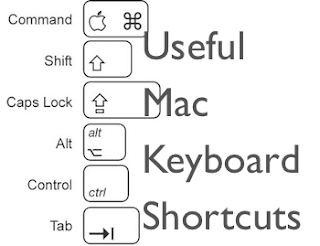
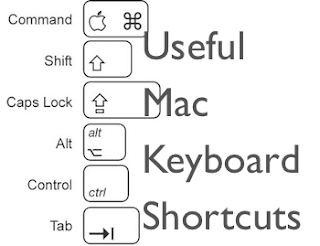
Some Useful keyboard shortcuts for Mac OS X
1) SHIFT+CMD+Q
- This keyboard Shortcut will instantly Log out you from the User account
- It also helps to keep your privacy
2) SHIFT+CTRL+EJECT
- This Key Stroke will Instantly Sleep your Mac PC
- It is helpful in preserving your Battery Power
3) CTRL+EJECT
- This Key Stroke will open up the Restart/Shutdown/Sleep Dialog Box
- When it is opened up, Just Press "R" to Restart, "S" to Shutdown the System
4) CMD+OPTION+ESC
- This Keyboard Shortcut will pop up the "Force Quit" Dialog Box
- Now choose the Application that you want to kill
5) CMD+SHIFT+OPTION+BACKSPACE
- This Keyboard Shortcut will erase your Trash completely without Confirmation Dialog Box
6) CTRL+COMMAND+EJECT
- It will instantly reboot your System without a Confirmation Dialog
- But it asks the Confirmation for Saving the Current Running Tasks
- After this confirmation it will restart
7) CTRL+OPTION+D
- This keyboard Shortcut will toggle the hiding of Dock Features to ON/OFF
- It will be useful when you need more screen space for your work
8) CMD+SHIFT+OPTION+ESC
- Select any Unresponsive app which were running in your Mac
- Just Enter the above Keyboard Shortcut, it will instantly Kill that Unresponsive app
9) CMD+1, CMD+2, CMD+3, CMD+4
- To switch from one finder views to other use the above shortcut keys
- It is respectively for Icon/List/Column/Cover Flow views
10) CMD+C, CMD+D
- To Copy an File in the Mac, Just Press CMD+C
- To Paste an File in the Mac, Just Press CMD+V
11) CMD+[, CMD+]
- To go back to the Previous menu when you are in Explorer, just press CMD+[ ( Left Bracket )
- To go forward , just Press CMD+] ( Right Bracket )
12) CMD+TAB
- To Switch between the Working apps, Press the above Keystroke
- When you are in App Switcher, Just hold CMD+Q, the current app will be closed
13) CMD+(+), CMD+(-)
- To Zoom up the Preview in the Desktop, just hold the Shortcut CMD+(+)
- To Zoom down the Preview, Just hold the Shortcut CMD+(-)
14) CMD+Z
- It will undo the Last action done by the User
- It is used when you are Copying files or Renaming files
15) CMD+R
- To Reload or Refresh a Widget use the above Keyboard Shortcut key